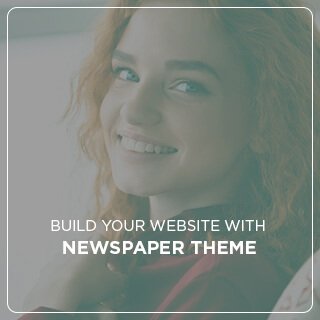Introduction
Interactive programming relies on the ability to manage user input efficiently. Creating a responsive experience for Java programs that involve user interaction depends on recording keyboard input. Whether your program is console-based or built with a graphical user interface (GUI), managing keyboard input effectively is crucial for providing a seamless, intuitive experience for users.
This article will delve into how Java handles keyboard input, exploring various methods for both terminal and GUI applications. We will discuss key event handling, best practices, and strategies for implementing effective keyboard input management in your programs.

What is Java Input from a Keyboard?
Java input from the keyboard refers to recording the user’s keystrokes and processing them within the program. This can involve triggering specific actions based on key presses, or capturing text and numbers typed by the user. Java provides several ways to capture and process this input, depending on the type of application you are developing.
For console-based applications, input is typically captured from the command line using classes like the Scanner class or BufferedReader. In GUI applications, event listeners are used to trigger actions when the user presses or releases keys.
Java’s Keyboard Input Management Strategies
Java offers a variety of strategies for recording and managing keyboard input. Whether you are working on a console-based application or a GUI, we will explore the most common methods to capture key input.
Using the Scanner Class for Console Input
The Scanner class is one of the most commonly used methods for capturing keyboard input in console-based applications. It allows developers to easily gather input of various types, such as text, integers, and other basic data types.
Illustration: Collect Console Input Using Scanner
java
Copy
import java.util.Scanner;
public class ConsoleInputExample {
public static void main(String[] args) {
Scanner scanner = new Scanner(System.in);
System.out.println(“Your age is:”);
int age = scanner.nextInt(); // Get an integer input
System.out.println(“You are ” + age + ” years of age.”);
scanner.close();
}
}
In this example, the nextInt() function of the Scanner class is used to gather an integer input from the user. The Scanner class is highly effective for capturing input in console-based applications, offering methods like nextLine(), nextInt(), and nextDouble() for various types of data.
Using KeyListener to Handle Keyboard Input in GUI Applications
In GUI applications, event listeners are typically used to capture keyboard input. The KeyListener interface in Java allows your application to detect key events, such as key presses and releases. This method is particularly useful in Swing-based applications, where user interaction is required.
Illustration: In a GUI, Use KeyListener for Keyboard Input
java
Copy
import java.awt.event.KeyAdapter;
import java.awt.event.KeyEvent;
import javax.swing.*;
public class KeyListenerExample {
public static void main(String[] args) {
JFrame frame = new JFrame(“Key Listener Example”);
JTextField textField = new JTextField(20);
textField.addKeyListener(new KeyAdapter() {
@Override
public void keyPressed(KeyEvent e) {
System.out.println(“Key Pressed: ” + e.getKeyChar());
}
});
frame.add(textField);
frame.setSize(200, 300);
frame.setDefaultCloseOperation(JFrame.EXIT_ON_CLOSE);
frame.setVisible(true);
}
}
In this example, a KeyListener is added to a JTextField component. Whenever a key is pressed, the keyPressed() function is triggered, printing the key that was pressed to the console. This approach works well for capturing individual key events in GUI applications.
More Flexible Key Bindings
While KeyListener works for most cases, Java Swing applications can benefit from using key bindings, which provide a more flexible and adaptable way to handle key events. Key bindings allow your program to capture key events globally, even when the component does not have focus.
Illustration: Key Binding Use in a Java GUI Application
java
Copy
import javax.swing.*;
import java.awt.event.ActionEvent;
import java.awt.event.KeyEvent;
public class KeyBindingsSample {
public static void main(String[] args) {
JFrame frame = new JFrame(“Key Bindings Example”);
JTextArea textArea = new JTextArea(20, 40);
// Bind an action to the “Enter” key
textArea.getInputMap().put(KeyStroke.getKeyStroke(KeyEvent.VK_ENTER, 0), “submit”);
textArea.getActionMap().put(“submit”, new AbstractAction() {
@Override
public void actionPerformed(ActionEvent e) {
System.out.println(“Key pressed! Enter”);
}
});
frame.add(new JScrollPane(textArea));
frame.setSize(400, 500);
frame.setDefaultCloseOperation(JFrame.EXIT_ON_CLOSE);
frame.setVisible(true);
}
}
In this example, key bindings are used to link the “Enter” key to a specific action, which is triggered whenever the “Enter” key is pressed. This method is especially useful for handling global keyboard shortcuts and works without requiring the component to have focus.
Dealing with Special Keys (Shift, Ctrl, Alt, etc.)
Java also provides ways to detect special keys such as Shift, Ctrl, and Alt. By using methods like isShiftDown(), isControlDown(), and isAltDown() from the KeyEvent class, you can determine when these modifier keys are pressed during a key event.
Illustration: Detecting Modifier Keys
java
Copy
import javax.swing.*;
import java.awt.event.KeyAdapter;
import java.awt.event.KeyEvent;
public class SpecialKeysExample {
public static void main(String[] args) {
JFrame frame = new JFrame(“Special Keys Example”);
JTextField textField = new JTextField(20);
textField.addKeyListener(new KeyAdapter() {
@Override
public void keyPressed(KeyEvent e) {
if (e.isShiftDown()) {
System.out.println(“Shift key is pressed”);
}
if (e.isControlDown()) {
System.out.println(“Control key pressed”);
}
}
});
frame.add(textField);
frame.setSize(200, 300);
frame.setDefaultCloseOperation(JFrame.EXIT_ON_CLOSE);
frame.setVisible(true);
}
}
This example demonstrates how to check for modifier keys such as Shift and Control during key events. By combining modifier keys with regular keys, you can create custom behavior for key combinations.
Handling Keyboard Input in Java: Best Practices
To ensure that your program is efficient, responsive, and user-friendly, follow these best practices when handling keyboard input in Java:
- Always validate input: Ensure that the input matches the expected format, particularly when it is used for processing or decision-making. This reduces errors and improves the user experience.
- Use key bindings over KeyListener in GUI apps: Key bindings offer more flexibility and allow for global input handling, even when components don’t have focus.
- Ensure accessibility: Support keyboard navigation and alternate input methods for users with disabilities to make your program more inclusive.
- Avoid blocking the UI thread: In GUI applications, avoid performing heavy tasks on the main UI thread. Use background threads or asynchronous processing for tasks that might block the UI.
READ ABOUT:Key Input in Java: A Complete Guide to Capturing Keyboard Events in Java
Frequently Asked Questions
- In a console-based Java program, how can I record keyboard input?
- Use the Scanner class to collect user input, including strings, integers, and other data types.
- Use the Scanner class to collect user input, including strings, integers, and other data types.
- How do KeyListener and key bindings differ?
- KeyListener captures key events only when the component has focus, whereas key bindings can capture key events globally, even without focus.
- KeyListener captures key events only when the component has focus, whereas key bindings can capture key events globally, even without focus.
- How can I detect special keys like Shift or Ctrl in Java?
- Use methods like isShiftDown() and isControlDown() from the KeyEvent class to detect when modifier keys are pressed.
- Use methods like isShiftDown() and isControlDown() from the KeyEvent class to detect when modifier keys are pressed.
- How should keyboard input be handled in GUI programs most effectively?
- Key bindings are generally recommended for GUI applications because they allow for flexible, global input management across the entire application.
- Key bindings are generally recommended for GUI applications because they allow for flexible, global input management across the entire application.
- When managing keyboard input in Java, how can I avoid UI blocking?
- To prevent UI blocking, perform long-running tasks in background threads or use asynchronous processing instead of blocking the main UI thread.
- To prevent UI blocking, perform long-running tasks in background threads or use asynchronous processing instead of blocking the main UI thread.
Conclusion
Mastering keyboard input handling is essential for building interactive Java applications. Whether you’re using the Scanner class for console input or event listeners and key bindings for GUI applications, knowing how to handle key events properly allows you to create responsive, user-friendly programs. By following best practices, you can ensure your application provides an optimal experience for users.